Using Intune to Delete and Prevent Custom Outlook Signatures
- Gareth Oxendine
- May 4, 2025
- 5 min read
Updated: May 16, 2025
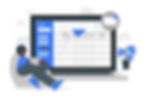
Introduction
Does your company use a centralized platform for email signature management, such as Templafy or Code Two? If so, you may be tasked with deleting employees' custom signatures and preventing them from creating new ones, so that everyone uses the unified company signature provided by the signature software. This article shows how to use Intune to delete existing custom signatures and prevent creating new ones for the classic and new Outlook on both macOS and Windows devices. Here we go!
Table of Contents
Windows
Below are the steps for preventing the creation of new signatures and deleting existing custom signatures for the classic and new versions of Outlook on Windows devices.
Classic Outlook: Prevent Creating New Signatures
To prevent your users from being able to create new signatures, use Intune to deploy the PowerShell script below. The script adds the registry keys that disable Outlook signatures if they do not already exist. To learn more about how to deploy PowerShell scripts using Intune, click here.
Classic Outlook: Delete Signatures
To delete existing signatures, use Intune to deploy the PowerShell script below; the script will delete the signatures subfolder in Window's AppData folder. To learn more about how to deploy PowerShell scripts using Intune, click here.
IMPORTANT: |
|---|
Since we are deleting a folder under the user's directory, ensure to select the option to run the script under the user context when adding the script to Intune. |
New Outlook: Prevent Creating New Signatures
To prevent users from creating signatures in the New Outlook, you must create an Outlook Web App policy in the Exchange Admin Center. See the steps below:
Sign in to the Exchange Admin Center. (Ensure you have the proper permissions to create Outlook web app policies.)
Select Roles in the left-hand menu. From the expanded drop-down menu, select Outlook Web App Policies.
You can modify an existing policy (e.g., the default policy: OwaMailboxPolicy-Default) or create a new policy. See the steps below:
If you are modifying an existing policy, select the policy name to open the side menu. If you are creating a new policy, select New OWA Policy.
Select Manage Features.
Expand the User experience drop-down menu.
Toggle off Email signature.
Save your changes.
NOTE: |
The default policy (OwaMailboxPolicy-Default) is most likely already assigned to all your users, so editing this will apply to everyone. If you choose to create a new policy, you'll need to assign it to your users. Click here to learn how to assign the policy to a single or multiple mailboxes using the EAC portal or PowerShell. It takes time for the changes to apply to mailboxes. If you don't see the changes apply after 24 hours, suspect something went wrong. |
New Outlook: Delete Signatures
As of right now, the only way to remove a user's email signature in the New Outlook is to have the user remove it themselves.
If a user had already created a custom signature before you disabled it via the Outlook web app policy, then they can still insert it when drafting a new email or reply. When you disable signatures in the policy, the Signatures section is removed in Outlook's settings, which prevents users from creating them, but it also prevents users from deleting them.
TIP: |
To fix this, I recommend creating a secondary Outlook web app policy that allows signatures, assigning it to the user, asking them to remove their signature, and then assigning the user back to the original policy. |
macOS
Below are the steps for preventing the creation of new signatures and deleting existing custom signatures for the classic and new versions of Outlook on macOS devices. Thankfully, the steps are the same for both versions.
Classic & New Outlook: Prevent Creating New Signatures
To prevent users from creating new signatures in the classic version of Outlook, you can use an Intune configuration profile to deploy a preference (plist) file. To learn more about the steps involved in deploying custom plist files using Intune, click here.
Copy the key-value pair below and paste it into a text file. Save the file with the .xml extension. You'll use this file as the preference file when creating the configuration profile in Intune. Also, you'll be asked to provide the preference domain name. For this configuration profile, it is com.microsoft.Outlook.
Classic & New Outlook: Delete Signatures
To delete existing signatures, use Intune to deploy the Bash script below; the script will delete the Data subfolder in the user's Library folder. Please note that once a user relaunches Outlook, the standard signature will automatically be recreated. The standard signature is just two hyphens --.
To learn more about how to deploy Bash scripts using Intune, click here.
IMPORTANT: |
|---|
Since we are deleting a folder under the user's library, ensure to select the option to run the script under the user context when adding the script to Intune. |
Online Outlook (OWA)
Below are the steps for preventing the creation of new signatures and deleting existing custom signatures for the online version of Outlook. The steps apply to both Windows and macOS devices.
Online Outlook: Prevent Creating New Signatures
To prevent users from creating signatures in the online version of Outlook, you must create an Outlook Web App policy in the Exchange Admin Center. See the steps below:
Sign in to the Exchange Admin Center. (Ensure you have the proper permissions to create Outlook web app policies.)
Select Roles in the left-hand menu. From the expanded drop-down menu, select Outlook Web App Policies.
You can modify an existing policy (e.g., the default policy: OwaMailboxPolicy-Default) or create a new policy. See the steps below:
If you are modifying an existing policy, select the policy name to open the side menu. If you are creating a new policy, select New OWA Policy.
Select Manage Features.
Expand the User experience drop-down menu.
Toggle off Email signature.
Save your changes.
NOTE: |
The default policy (OwaMailboxPolicy-Default) is most likely already assigned to all your users, so editing this will apply to everyone. If you choose to create a new policy, you'll need to assign it to your users. Click here to learn how to assign the policy to a single or multiple mailboxes using the EAC portal or PowerShell.It takes time for the changes to apply to mailboxes. If you don't see the changes apply after 24 hours, suspect something went wrong. |
Online Outlook: Delete Signatures
As of right now, the only way to remove a user's email signature in the online version of Outlook is to have the user remove it themselves.
If a user had already created a custom signature before you disabled it via the Outlook web app policy, then they can still insert it when drafting a new email or reply. When you disable signatures in the policy, the Signatures section is removed in Outlook's settings, which prevents users from creating them, but it also prevents users from deleting them.
TIP: |
To fix this, I recommend creating a secondary Outlook web app policy that allows signatures, assigning it to the user, asking them to remove their signature, and then assigning the user back to the original policy. |
Cover picture provided by Storyset
